REDCap for Secure Data Collection
Please contact lib-research-data@umd.edu for more information.
University of Maryland, Baltimore researchers view REDCap information here.

REDCap is a secure web application for building and managing online databases and surveys. It is specifically geared to support online or offline data capture for research studies and operations. The University of Maryland Libraries currently host and manage an instance of REDCap that is available to faculty and researchers with appointments at the College Park campus. REDCap is fast, secure, web-based, and customizable. The REDCap system at the University of Maryland, College Park may not be used to collect or store data covered under the HIPAA privacy or security rules.
Additional REDCap features:
- Offline data collection and synchronization with the REDCap Mobile App
- Supports longitudinal and multi-arm studies
- Project level logging
- Customizable user roles and data access groups
- Robust API
Get started using REDCap
UMD REDCap User Guides outline best practices and procedures for project and user management in REDCap.
REDCap Video Tutorials are available here and within the REDCap application.
Multi-Factor Authentication Setup and Login Guides
Setting up an existing UMD Duo account with REDCap
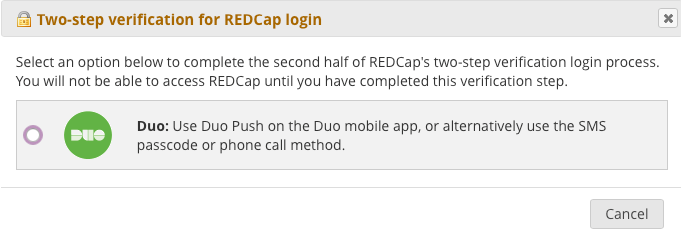
- This setup will connect your existing UMD Duo app for all future REDCap logins.
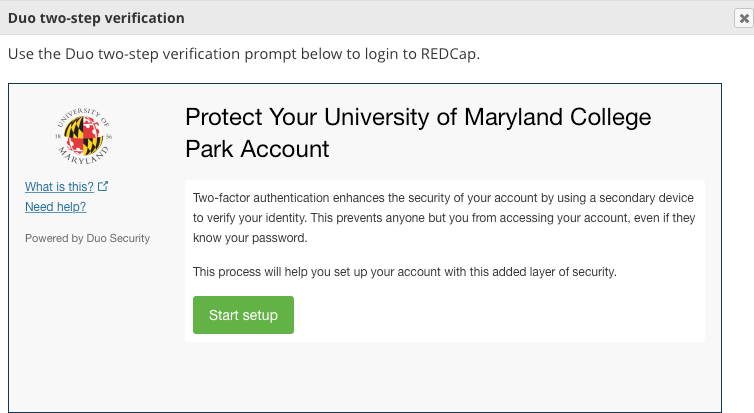
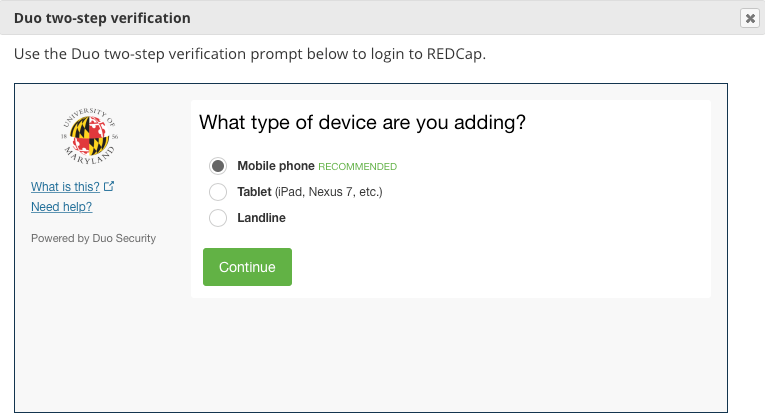
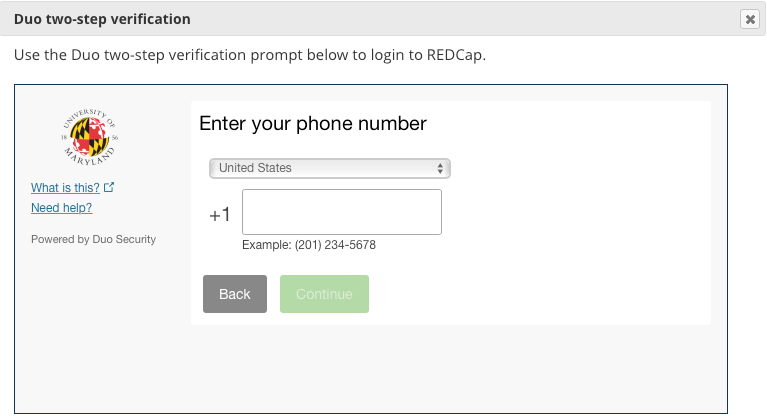
- Select 'Call me' to receive a call verifying phone number ownership.
- Enter the 6-digit code provided, select 'Verify' and then 'Continue.'
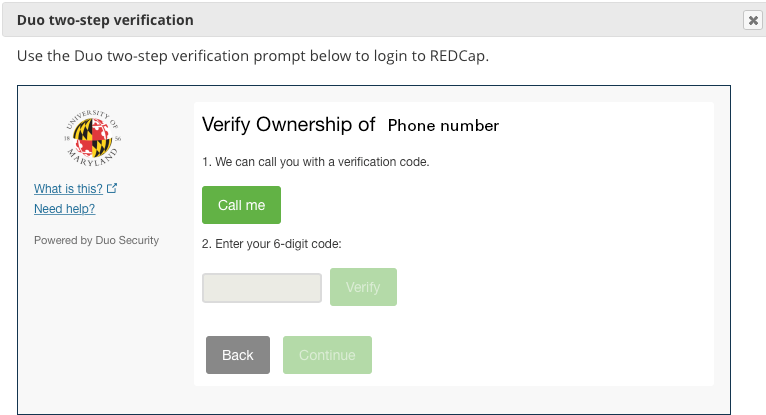
- Verify the device information listed is correct then continue to login to REDCap.
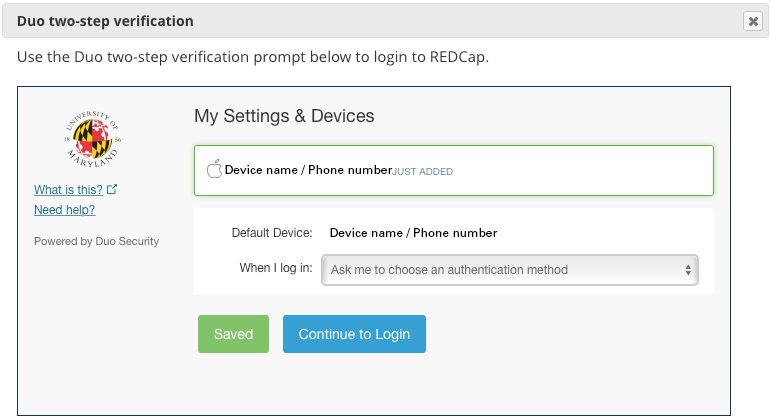
Logging in after setting up REDCap with your Duo device
- DO NOT select Duo if you have activated automatic push notification for your Duo account. You should automatically receive a push notification after logging in with your username and password on the REDCap portal. Selecting Duo will send you a second push notification.
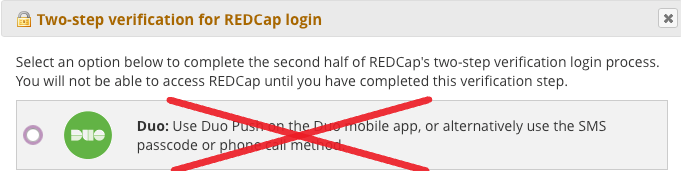
- If you have not activated push notifications, select Duo to be taken to the Duo menu to choose an authentication method.
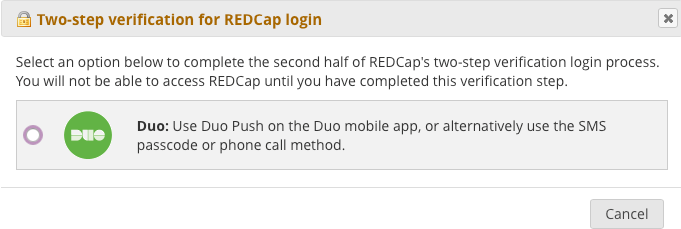
- Choose and complete an authentication method from the menu.
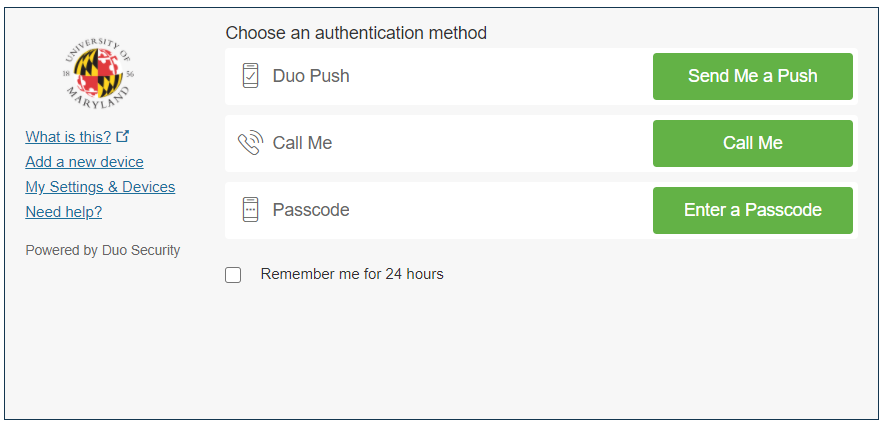
Requesting new user accounts for existing projects
To add new users to existing REDCap projects, please download and complete a new user data template and send it as an attachment to lib-research-data@umd.edu. Please note that new user account requests must originate from an existing project member and new user accounts for REDCap will only be created using valid UMD directory IDs. All new users must complete either a Terms of Use or End User Agreement before an account is created.
New user account process and timeline
- Existing project/lab manager submits a request for a new user.
- The new user is invited to complete the Terms of Use/End User Agreement.
- A new user account is created.
- The project/lab manager adds the new user to their projects.
REDCap User Guides
These PDF guides outline best practices and procedures for project and user management in REDCap.
User Management
New User Account Request Procedures
Managing Project Users Through Dashboard Pages and User Access Procedures
Project Lifecycle
Best Practices for Project Creation and Lifecycle Procedures