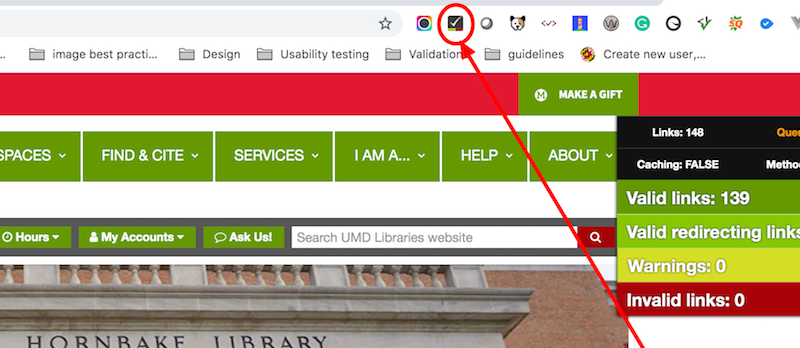Check Broken Links
Here are two ways to check broken links.
- The Quality Assurance section in SiteImprove: The system gives you a list of broken links on many pages. You can choose to view only the pages in your department or team.
- Check My Links, a Chrome Extension. You can check broken links one page a time. It only takes a minute to install and a few seconds to show the result.
Quality Assurance in SiteImprove
Here are the simple steps after you log into SiteImprove
- On the dashboard (on the left panel), choose Quality Assurance > Links > Pages with broken links (See screenshot below).
- Right below the Siteimprove Logo (top middle area), choose your group.
- Click the page you want to work on. The page view will show you the broken links on that page.
- To fix the problem, please go to Hippo CMS
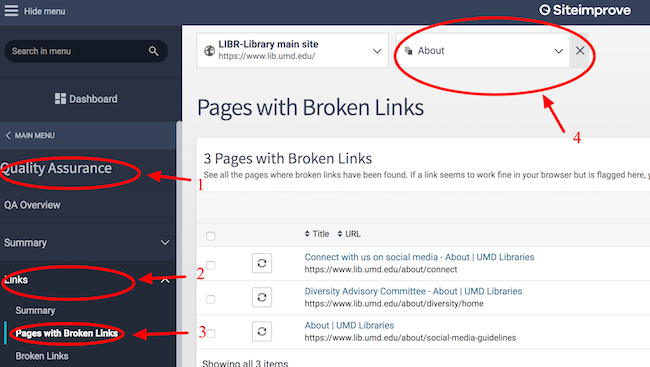
Check My Links - a Chrome Extension
Here are the simple steps:
- Install the extension. Open your Chrome browser, add an extension at Chrome Web Store
- After installation, a small Checkmark icon appears at the top right corner of your browser.
- Go to a page you'd like to check for broken links, click that Checkmark icon. See screenshot below.
- All broken links will turn red on your page. Hope you see a lot of green.