How to Add Course Reserves
To Add the Course Reserves items in ELMS
1. Log into ELMS
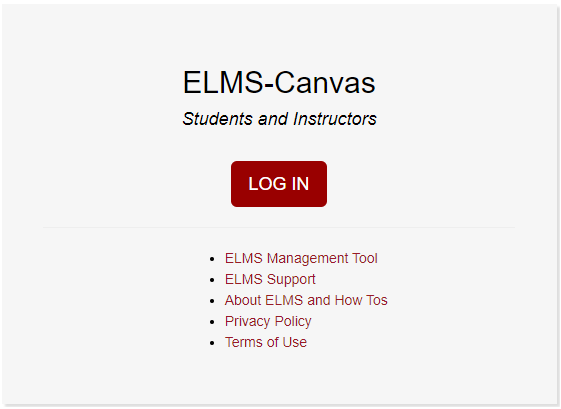
2. Click on the Courses tab, then select your course from the side menu that appears.
3. IMPORTANT: Before you can begin adding material to reserves, you must open the Course Reserves tab, then select the semester (e.g., Fall 2021) from the drop down menu that appears on the subsequent page. Once the correct semester is selected, click the Create Course button to finish the process
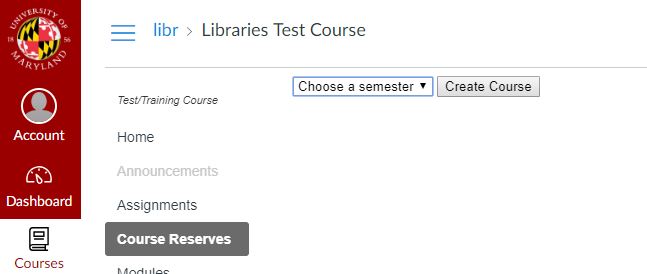
Now that the course has been created, you may begin adding material by entering the Course Reserves module, selecting Add Reserves Items, choosing the type of material you'd like to add (e-reserve, book, CD, DVD, etc.) and submitting the form with as much information as possible. Also, you may import items from a current or previous semester.
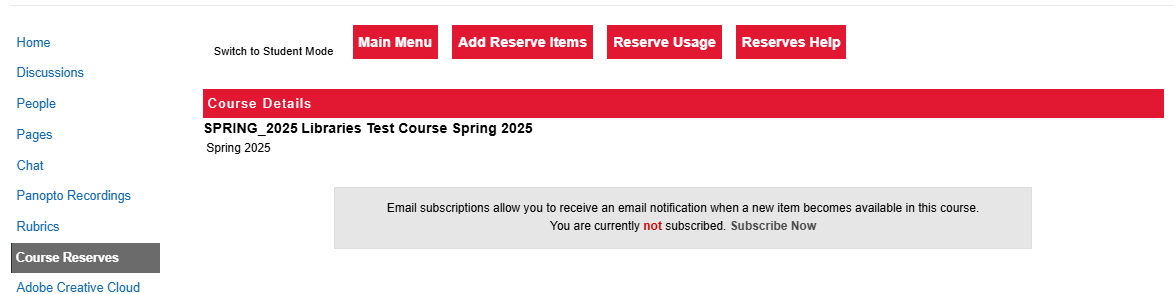

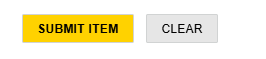
To learn more about Course Reserves, please view our Place Course Materials on Reserve page
Contact Course Reserves Staff at your library branch
Not sure who to contact? Contact us at lib-askreserves@umd.edu